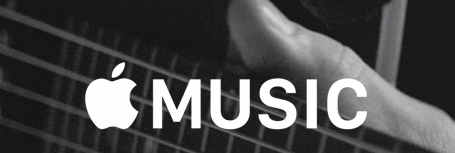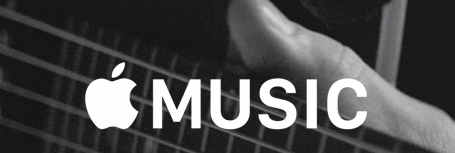Having millions of songs available for your streaming pleasure is not a new concept. Spotify, rdio, and even Xbox Music Pass have offered this to subscribers for a long time. But this can be a double edge sword, especially when enjoying music on your mobile device.
I’ve used Spotify while driving. There have been times when I wanted to listen to a certain song or artist while in rush hour traffic, but I just cannot safely tap and type to search for what I want. So I don’t. Spotify is not allowed to integrate with Apple’s Siri, and the app itself does not have a voice command feature. And using voice dictation is still a clunky, distracting experience.
However, with Apple Music on my iPhone, I would be able to just ask Siri to play that song or artist. Very nice. And much safer for commuters around me, too.
Side Note: For what it’s worth, I think Apple Music’s second best advantage is the Family subscription offering. At $14.99 (in the United States) for six members, this is a tremendous value relative to subscription offerings from competing services.
Here is CNET’s helpful video with tips for Siri and Apple Music: