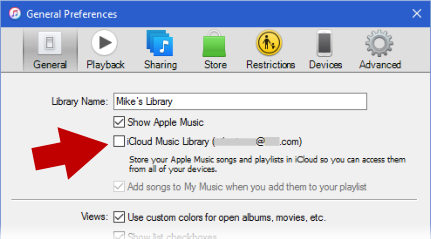I’ve been thinking a lot about digital movies recently, and what are truly the best options and ways to manage it all. Unlike buying digital music nowadays, digital movies are still controlled by digital rights management (DRM). While the iron-fisted approach to music DRM ultimately was its undoing, movie DRM seems to be much more liberal. However, it’s still very confusing. Doing research on this subject, I concluded that it would take a long boring article to fully explain the concepts. But I won’t. This is the quick introductory version with a concise bottom line to get you started.
Should You?
Should you abandon your physical media collection for digital copies? Lifehacker offers a great article on the subject. Read it and decide for yourself.
Sources
When I say “sources”, it’s a loosely defined term. The key concept is that these sources manage the digital rights over the movie titles. Sources include Apple’s iTunes, Amazon Video, Disney Movies Anywhere, and UltraViolet. Most of these sources also sell movies, but UltraViolet does not. UltraViolet exclusively manages DRM among several services.
Services
Services sell movies and allow you to stream and download them. You can buy digital movies from many sources like iTunes, Amazon Video, Disney Movies Anywhere, Flixster, FandangoNOW, Vudu, and several others. You can also redeem digital HD codes included with Blu-ray and DVD media which usually direct you to a single redemption source’s web site.
Sharing
Some sources allow sharing your digital collection. I was only able to find that Vudu offers the ability to share, but there might be others.
Playback
Services allow you to view your collection on a wide variety of devices like your desktop computer, laptop, tablet, and mobile phone. You can download the movies to the mobile devices for offline playback which is terrific for long plane flights or staying within mobile data caps.
Depending on your desktop computer, your streaming video quality might be limited. Without an HDCP connection to your monitor, you will not be allowed to stream high definition (HD) versions of the movie. You’ll be limited to standard definition (SD). Also, downloading to your desktop and laptop will likely require DRM software from the service.
Best Intersection of Services
Here’s where you’ll need to understand how services can and cannot work together. Amazon and Apple are pretty much isolated from what I can tell. If you buy a title from those sources, you can only watch them from those respective sources. Surprisingly, Disney plays well with several other services, including iTunes. But iTunes titles won’t show up in Disney Movies Anywhere. UltraViolet-managed titles work among affiliated services which exclude iTunes and Amazon.
Confused yet?
So here’s my bottom-line recommendation: Vudu.
Vudu works with Disney and UltraViolet. Vudu also shows both of those collections in its web site and mobile apps. Playback on your TV will require the Vudu app. That app can be found in Roku streaming devices as well as built into some smart TVs. The Vudu app is not included with Apple TV. At least not yet. You might have some success with iOS AirPlay, but AirPlay is not built into the Vudu iOS app’s video player.
Unfortunately trade-offs are unavoidable. But you can get a nice Roku streaming stick for $50. Sometimes less if you keep an eye out for deals.
I hope this helps get you started with digital movies in the smoothest possible way.
Post Script
I forgot to include Google Play in this article. Google’s service also seems to be isolated like Apple and Amazon.
Please comment if you have any information or experience to add.