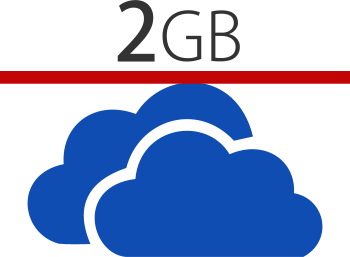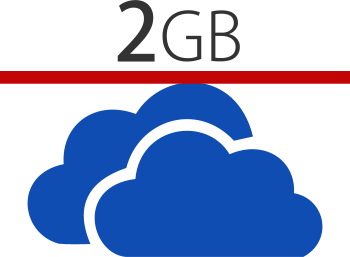I live in the Atlanta metro area, and I’ve learned that this market is part of a Comcast trial. A trial in which all high speed Internet customers get a 300GB limit per calendar month.
Is 10GB per day generous?
A limit of 300GB per month is barely reasonable and far from generous. If my kids watch a few shows on Netflix, and I caption some videos for my work, then 10GB per day is confining. Suddenly, my peace of mind about using the Internet (which is already a significant portion of my monthly bills) is gone. I find myself wondering if I’m going to hit my limit on a daily basis. Talk about having a dark cloud over you while you try to enjoy a streaming movie from Netflix, Amazon, or iTunes.
Monitor. Monitor. Monitor.
So how do you monitor your Internet consumption? Comcast gives you three options. First, dig deep into the Customer portal on the Comcast Web site. It’s there. About three levels down. Second, you can sign up your cell phone to receive warnings via SMS. You can set warnings to fire off at certain usage intervals such as 80%, 90%, and 100%. Finding the Web page to sign up isn’t particularly easy, either. Third, you can download and install a meter app for your desktop computer. It uses Adobe Air. I don’t know about you, but I don’t trust Adobe Flash with all its security issues, so why would I want Air on my PC, too?
Get to Your Usage Cap Quickly!
My Comcast high speed Internet service is reasonably dependable and very fast. But rather than feeling like I can brag about it, I worry that it just means my family and I can hit that 300GB limit just that much faster.
Does Comcast really care? Or do they care more about keeping rates steady while increasing revenue through penalties?
UPDATED 19 Dec 2014
I encourage you to visit my toolkit for engaging elected officials so that they will consider reviewing Comcast’s and AT&T’s rules and fees on broadband Internet.