Update #3: THIS TOPIC IS NOW MOOT. Microsoft has lifted the 2 GB file limit.
OneDrive is a terrific service, and it only got better when Office 365 began offering 1 TB of OneDrive storage to each of its subscribers. But if you work with very large files, then you’re going to get a nasty surprise: OneDrive has a 2 GB file limit.
I have a workaround that has limited appeal, but might work for you. It allows you to store those large files in OneDrive, but sharing them with others might not be all that convenient.
My workaround? 7-Zip.
It is a free file archive utility with a solid reputation, and it offers the ability to break (or split) large files into several smaller ones. When you double-click the first of a multiple-part archive, 7-Zip will reassemble everything for you.
For me, I want to store some CD disc images (ISO files) of some older Microsoft software. A few are well over 2 gigabytes. So 7-Zip to the rescue!
- Install 7-Zip.
- Open 7-Zip File Manager.
- Navigate to the folder in which the large file resides.
- Click once to highlight that large file.

- Click the Add button on the top toolbar. The Add to Archive dialog box will appear.
- You’re probably fine to keep the default settings, but change Split to volumes, bytes: setting. 7-Zip allows you to choose from a few volume size. I went with 700MB – CD.

- Click OK.
The archive and volume splitting process will probably take a few minutes. After the process completes, be sure to store all the files together that make up the volume, and be sure they are in a place where OneDrive will sync them to the cloud. When you double-click the first file (with the .7z.001 extension), 7-Zip will expect all files to be in the same folder.
Note: If the file is already an archive file (Zip, 7z, RAR, etc.), then you might need to unarchive the archive and rearchive it using 7-Zip (if that makes sense).
Happy OneDriving!
UPDATE: If you’d like to share your opinion of OneDrive’s file size limit to Microsoft, then visit the Feedback site.
UPDATE #2 (Sept 2, 2014): Very good news! According to a couple of tweets from Paul Thurrott, Microsoft is increasing the file size limit and rolling it out in phases to OneDrive users.
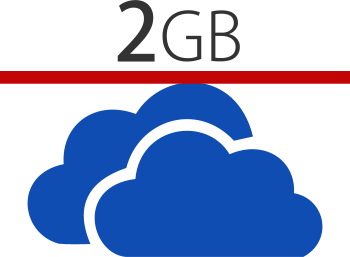




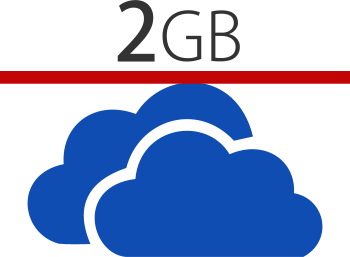
Thanks for trying to patch up a glaringly bad MS blunder for them; however, this work around isn’t practical for the majority of those complaining about this issue. (e.g., they are not archive files rather files they need to access and having to rebuild/split them doesn’t help) Could I do this to get files on there? Sure, but why? All of the other major cloud providers will support larger files. If this were a global limitation, then it’s a different conversation, though that is not the case.
The real tip needs to be for MS to fix this or for people to bypass the service if they have larger than 2GB files they want to host on a cloud storage provider.
Once again, I do appreciate your attempt to provide options, but come on MS……